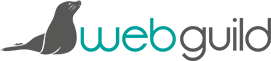Adding links in WordPress
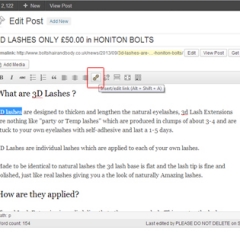
Most blog posts or pages you write in WordPress will probably have a link in them and WordPress makes it very simple to add those links.
Firstly, with your admin view on the “Visual” tab (top right of the box you write in), select the text you want to be the anchor text for the link – the words or image people should click on.
Then, click on the icon that looks like a little link in a chain, shown below with a red box around it.
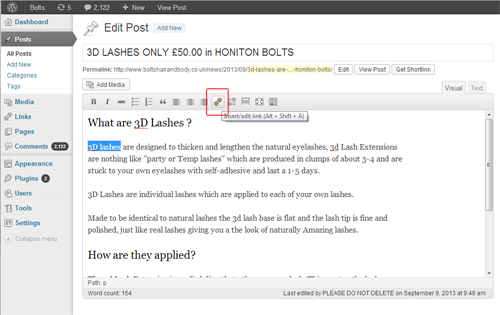
Next you’ll have a box pop up.
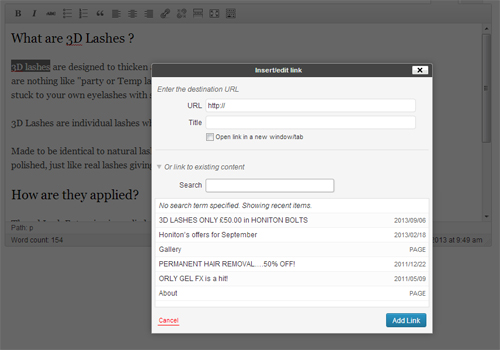
If you’re linking to a page on another website, or a page outside of WordPress, put the full URL (address of the page) in the top box that already has http:// filled in. Give it a title - just a few words to describe what the link is, and if you want the link to open in a new window when it’s clicked on, tick the box accordingly.
If you’re linking to another page or post in your WordPress installation/blog, click on “or link to existing content” so that the window gets bigger to show you a list of all the content already in your blog. You can use the search bar to search this content and just simply click on one of the entries to select that as where you want to link to.
Once you’re done, click the blue “Add Link” button in the bottom right.
The box will close and you’ll be back to the normal “edit” screen in WordPress – don’t forget to click the blue Publish / Update button on the top right to save your changes.
The Knowledge Base
Our knowledge base is split into categories, with an introdution to various differnt aspects of that category, followed by current topical articles which we constantly add.